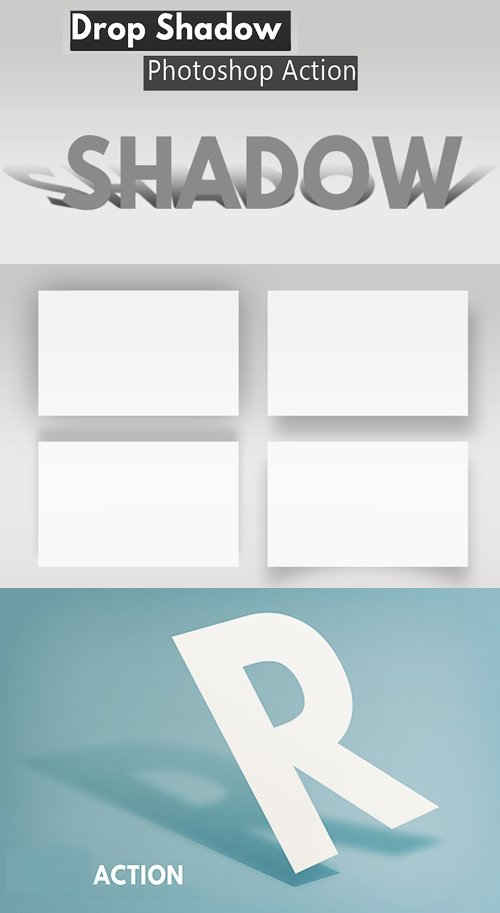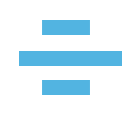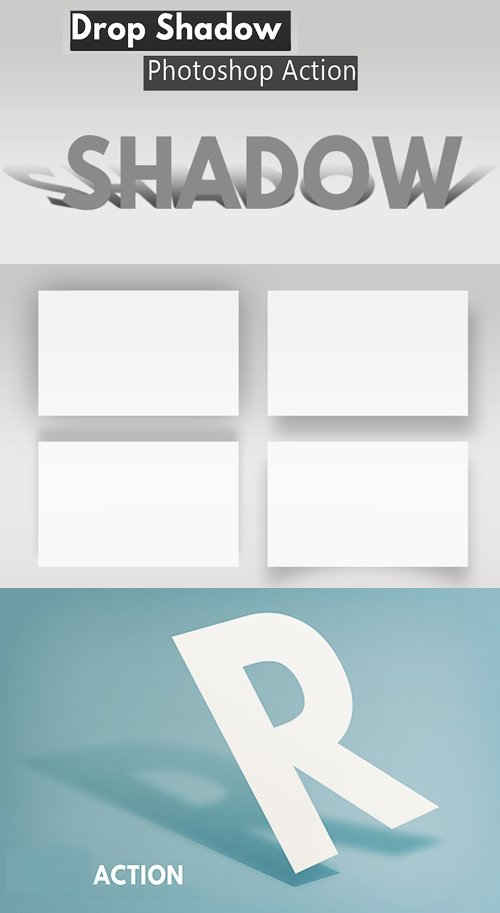
6 Drop Shadow Photoshop Actions
Photoshop ATN | 6 Actions | 7 MB
Create drop shadow in Photoshop with this action. Photoshop shadow effect for text, shapes, images, person... etc
To give depth to a text in an image we use the Drop Shadow layer style. But to create a realistic cast shadow effect for objects, persons, the standard Drop Shadow just doesn’t cut it.
How to Draw a Shadow of a Person in Photoshop?
• To draw a shadow of a person in Photoshop, first we have to duplicate the layer.
• After that, we have to transform/distort the image to create the realistic shadow in perspective.
• Add a black Color Overlay or use a gradient shadow (#000000 with opacity 100% and #000000 with opacity 70%). Reducing the opacity of this layer and adding a Gaussian Blur effect also help create a real shadow.
This action set contains 6 Photoshop actions for creating shadow effect:
• 2 actions for cast shadow of a person (direction left or right)
• 1 action for drop shadow effect used for text
• 3 actions for material design shadow in Photoshop; use these actions for box shadow
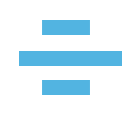
Loading download links
Please wait